We hope you enjoy your HIFF 28 Virtual Discovery Pass or Virtual Insider Pass.
Create Your Account
You will receive an email from CineSend <hello@cinesend.com>, inviting you to join the On Demand portal of our Virtual Cinema platform, which will look like this:

Click the JOIN button on your computer or tablet, and you will see this screen.
Your name and email will be pre-populated. Create a password and then click Create Account. Don’t forget to write down your password for later.

Voila! You can watch all the movies to which you have access right here on your computer or tablet.

Things to keep in mind:
Most films and events will be available October 9-14, and you can choose to watch anytime on those dates. Once you click play, you will have 48 hours to complete the film you have selected. (The exception is one film, FIREBALL: VISITORS FROM DARKER WORLDS, which has a 6-hour watch window.)
Select films (THE CLIMB, GUNDA, THE FATHER, THE TRUFFLE HUNTERS, I CARRY YOU WITH ME, MINARI, and NINE DAYS) are only available at scheduled times and each have two separate 3-hour watch windows. You must complete watching these films during this three-hour window; after that time, the film will no longer be available. View this schedule and plan accordingly.
Certain films are only available to watch in New York, New Jersey, Connecticut and Massachusetts: NINE DAYS, THE TRUFFLE HUNTERS, THE CLIMB, THE FATHER, I CARRY YOU WITH ME. If you are outside this viewing area, the films will not be available to you.
Whatever the watch window length, you can only watch each movie once; after the watch window has ended, that film will no longer be available to you.
Every film will have a transparent watermark on the top left of the screen; this is required for anti-pirating purposes. It will look like this:

Want to watch on the HamptonsFilm app on your Roku box or AppleTV device?
Click the cogwheel on the top right of the page at watch.hamptonsfilmfest.org, and select Watch on my TV.
You will see this screen.


Then go to your Roku box or AppleTV device (gen 4 or above).
(Note: this will not work on other devices or with the Roku app or the AppleTV app; it must be a physical device.)
In the Roku Channel Store or the AppleTV App Store, search for and download the Hamptons Film Fest app.



Once in the app, you will see this screen.

Choose the Pass Holders box (on the right), and click the button that says Link this Device.
A unique code will appear on the screen; you will be prompted to enter this code on your computer (at watch.hamptonsfilmfest.org).
Once you do this, you will have successfully paired the app with your account.

Voila! On your TV you will see the same menu you see on your computer.

No Roku box or AppleTV device?
You can also use your Chromecast device or AirPlay app to “cast” the website to your TV if you have enabled devices. (Note: screen mirroring is not permitted.)
You can also use an HDMI cord to connect your computer directly to your TV.
Have more questions?
Visit our How-To Guide to read more.